تعالو نكتشف ونزور العالم
| السعر يشمل | السعر لا يشمل |
|---|---|
| تذكرة طيران ذهابًا وإيابًا | تأمين |
| حافلة سياحية مريحة ومكيف الهواء | المصاريف الشخصية |
| الإقامة في فنادق الدرجة السياحية الجيدة | جولات مختارة ، تنطوي على رسوم إضافية |
| مرشد سياحي عربي | ضريبة الإقامة (الدفع مباشرة في الفندق) |
| غرفة مزدوجة ووجبة إفطار | دفع الإكرامية (بيل بوي) |
| تذاكر الدخول لمواقع كما هو مبين في خط سير الرحلة | دفع إكرامية للمرشد الإسرائيلي (من المعتاد دفع 5 يورو للفرد في اليوم) |
| دفع إكرامية للسائق | كل ما لم يذكر في خط سير الرحلة |
It looks like you want to structure the "Departure" information using the provided terms. Here's an example of how you can incorporate those terms into the HTML:
```html
<!DOCTYPE html>
<html lang="en">
<head>
<meta charset="UTF-8">
<meta name="viewport" content="width=device-width, initial-scale=1.0">
<style>
/* Style for the departure section */
#departure {
font-weight: bold;
color: blue;
}
.info-term {
font-weight: bold;
}
.airport {
font-style: italic;
}
/* Apply styles to specific elements */
#departure-location {
color: black; /* Customize color if needed */
}
#departure-date {
font-style: normal; /* Reset italic from .airport */
}
</style>
<title>Your Page Title</title>
</head>
<body>
<!-- Departure Section -->
<div id="departure">
<p class="info-term">Departure</p>
<p class="info-term" id="departure-location" class="airport">Tel Aviv (Israel)</p>
<p class="info-term" id="departure-date">Tuesday, 02/01/24 at 00:00</p>
<p class="info-term airport">Ben Gurion Airport (T3)</p>
</div>
</body>
</html>
```
.
If you want to create dynamic fields for departures, arrivals, and connecting flights, you may want to use JavaScript to dynamically add rows to the table. Here's an example using JavaScript:
```html
<!DOCTYPE html>
<html lang="en">
<head>
<meta charset="UTF-8">
<meta name="viewport" content="width=device-width, initial-scale=1.0">
<title>Dynamic Flight Schedule</title>
<style>
/* Add some basic styling for better presentation */
body {
font-family: Arial, sans-serif;
text-align: center;
}
table {
width: 80%;
margin: 20px auto;
border-collapse: collapse;
}
th, td {
border: 1px solid #ccc;
padding: 10px;
}
th {
background-color: #f2f2f2;
}
h2 {
color: #3366cc;
}
</style>
</head>
<body>
<h2>Dynamic Flight Schedule</h2>
<table id="flightTable">
<thead>
<tr>
<th>Flight</th>
<th>Departure</th>
<th>Arrival</th>
<th>Connecting Flight</th>
</tr>
</thead>
<tbody>
<!-- Dynamic rows will be added here using JavaScript -->
</tbody>
</table>
<button onclick="addFlight()">Add Flight</button>
<script>
function addFlight() {
// Get the table body
var tableBody = document.getElementById("flightTable").getElementsByTagName('tbody')[0];
// Create a new row and cells
var newRow = tableBody.insertRow(tableBody.rows.length);
var flightCell = newRow.insertCell(0);
var departureCell = newRow.insertCell(1);
var arrivalCell = newRow.insertCell(2);
var connectingCell = newRow.insertCell(3);
// Populate cells with dynamic data (you can get this from user input or another source)
flightCell.innerHTML = "Flight XYZ";
departureCell.innerHTML = "City X, 10:00 AM";
arrivalCell.innerHTML = "City Y, 12:30 PM";
connectingCell.innerHTML = "Connecting Flight ABC (City Y, 02:00 PM)";
}
</script>
</body>
</html>
```
This example includes a button ("Add Flight") that, when clicked, will dynamically add a new row to the table with flight details. You can further customize the JavaScript code to get dynamic data from user input or other sources.
[vc_row][vc_column][woodmart_title woodmart_css_id="62aba76069d52" title="للحجز والاستفسار" responsive_spacing="eyJwYXJhbV90eXBlIjoid29vZG1hcnRfcmVzcG9uc2l2ZV9zcGFjaW5nIiwic2VsZWN0b3JfaWQiOiI2MmFiYTc2MDY5ZDUyIiwic2hvcnRjb2RlIjoid29vZG1hcnRfdGl0bGUiLCJkYXRhIjp7InRhYmxldCI6e30sIm1vYmlsZSI6e319fQ=="][vc_column_text woodmart_inline="no" text_larger="no"]
للحجز والاستفسار يمكنك الاتصال على الرقم التالي
054-2187-330
او ترك تفاصيلك هنا وسوف نقوم بالاتصال بك باسرع وقت
[/vc_column_text][wpforms id="7113" title="false" description="false"][/vc_column][/vc_row]
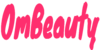





0 Comments